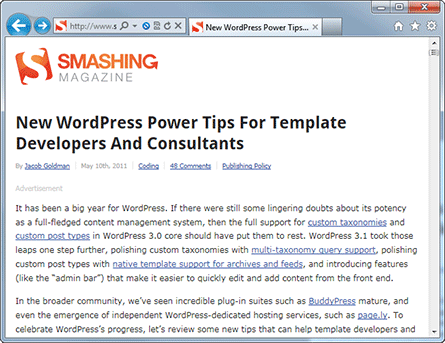Editing WordPress’s Visual Editor
These are the slides from a talk I gave at the 2011 WordCamps (WordPress conferences) in Chicago, Philly, and Orlando. I consider this a “sequel” to a broader talk on editing the WordPress administrative experience that I like to think I pioneered in 2010 at a few WordCamps, including Chicago and Mid-Alantic, which several new speakers now seem to be running with.
WordPress’s visual content editor (TinyMCE) is, in many ways, at the heart of WordPress’s content management experience. It’s where editors spend most of their time, and where content is crafted to appear on the front end of your site. Like most of WordPress, the editor can be customized to be both more powerful and more specific to the needs of an individual site or client. This presentation covers topics including custom editor stylesheets based on post type, modifying and removing buttons from the editor, and even creating your own custom buttons for the TinyMCE toolbar. It even covers brand new WordPress 3.3 techniques introduced with the new wp_editor function.