Opening a new tab or window: usability considerations
Have you ever asked your web developer to open a link in a new tab or window? Generally, this is accomplished by adding a target="_blank" attribute to a link. Let’s consider the usability implications.
The rationale is almost always founded in a desire to keep the audience engaged with your content longer, or a concern about usability (for example, keeping the reader losing his or her bearings). The overwhelming finding from user experience researchers*, however, is that new windows/tabs should be avoided when simply opening new web pages. However, there are some appropriate use cases: opening a non-HTML document (web page) like a large image, video, audio, or other media, or to avoid interrupting an important linear process like a checkout. Even with these exceptions, however, there are friendlier alternatives like tool-tips and lightboxes.
In fact, the target="" attribute was actually deprecated (being phased out) from the HTML specifications until HTML5. As of HTML5, the W3C guidelines stipulate that it is no longer deprecated because it is deemed “useful in Web applications, e.g. in conjunction with iframe.”
Read More on Opening a new tab or window: usability considerations


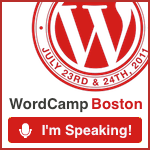
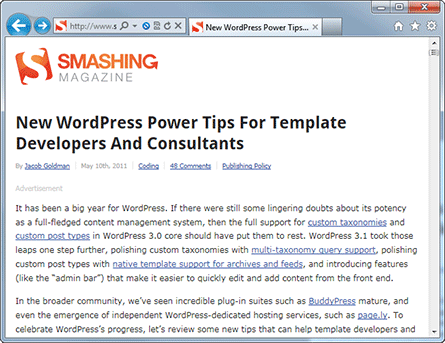
 Back in June of 2010 I
Back in June of 2010 I